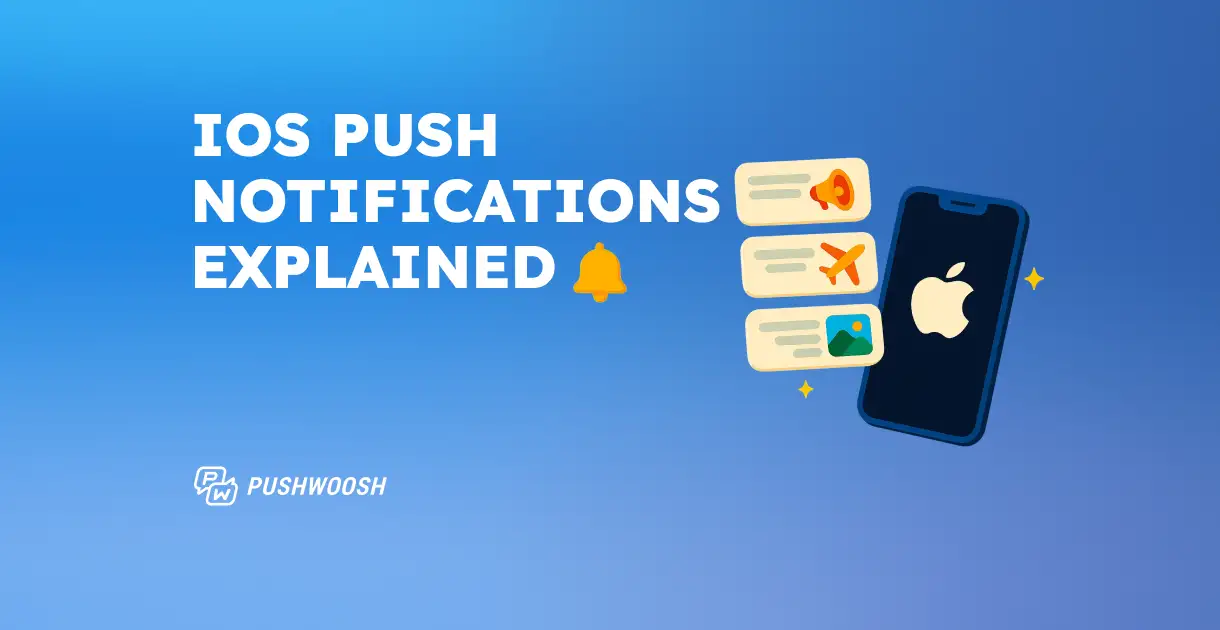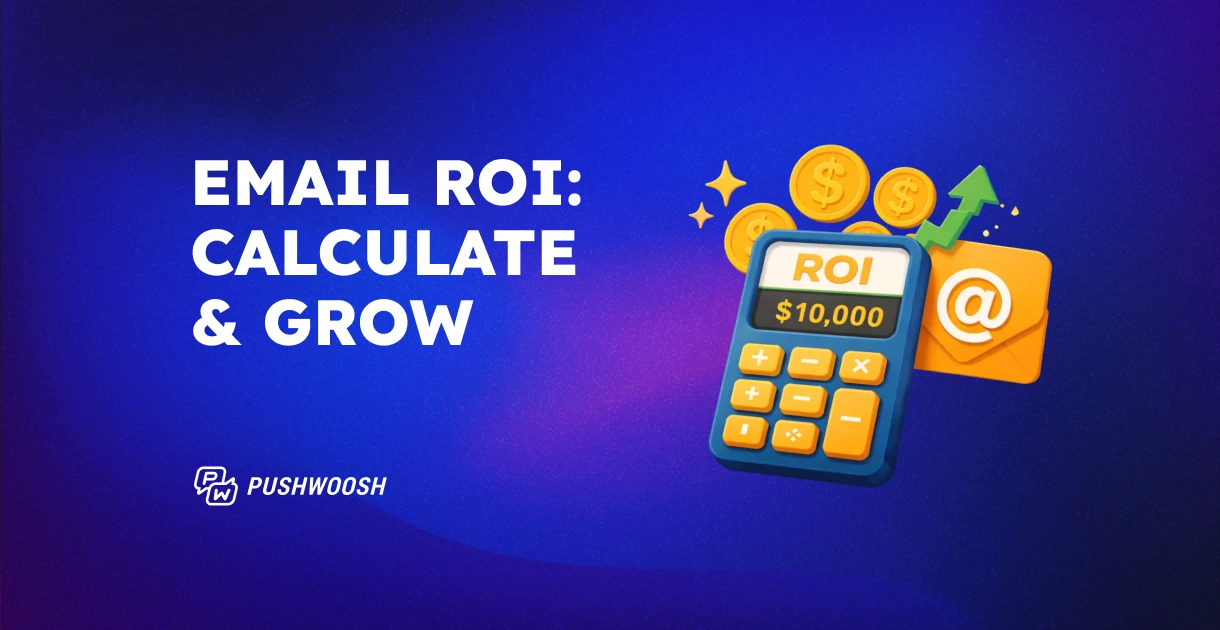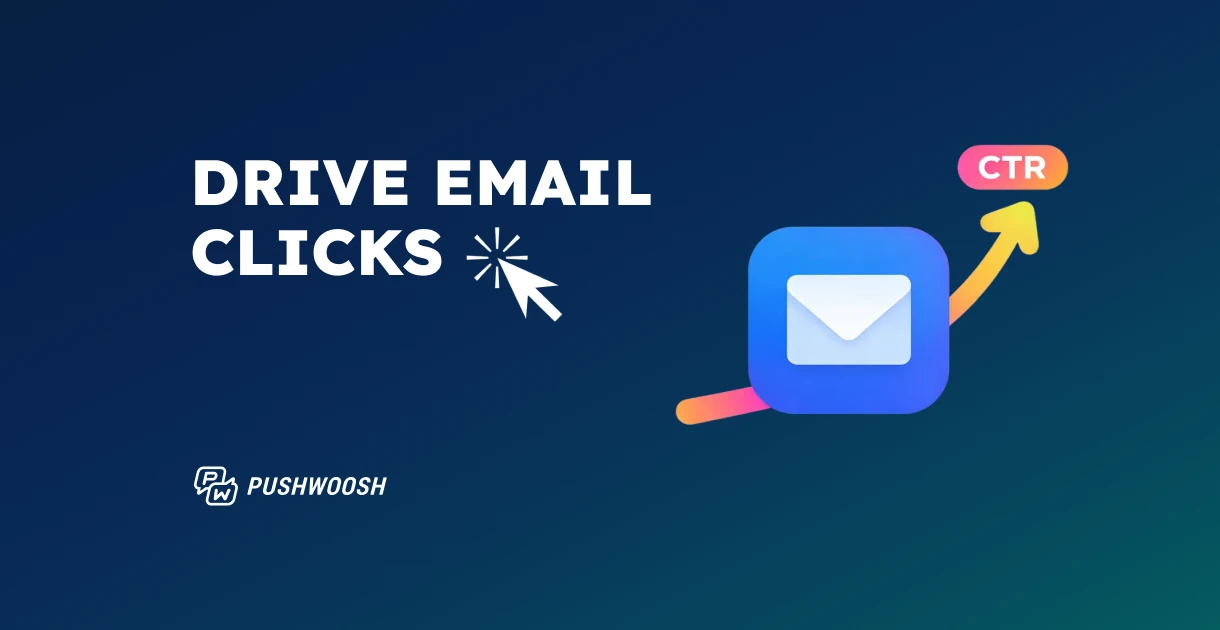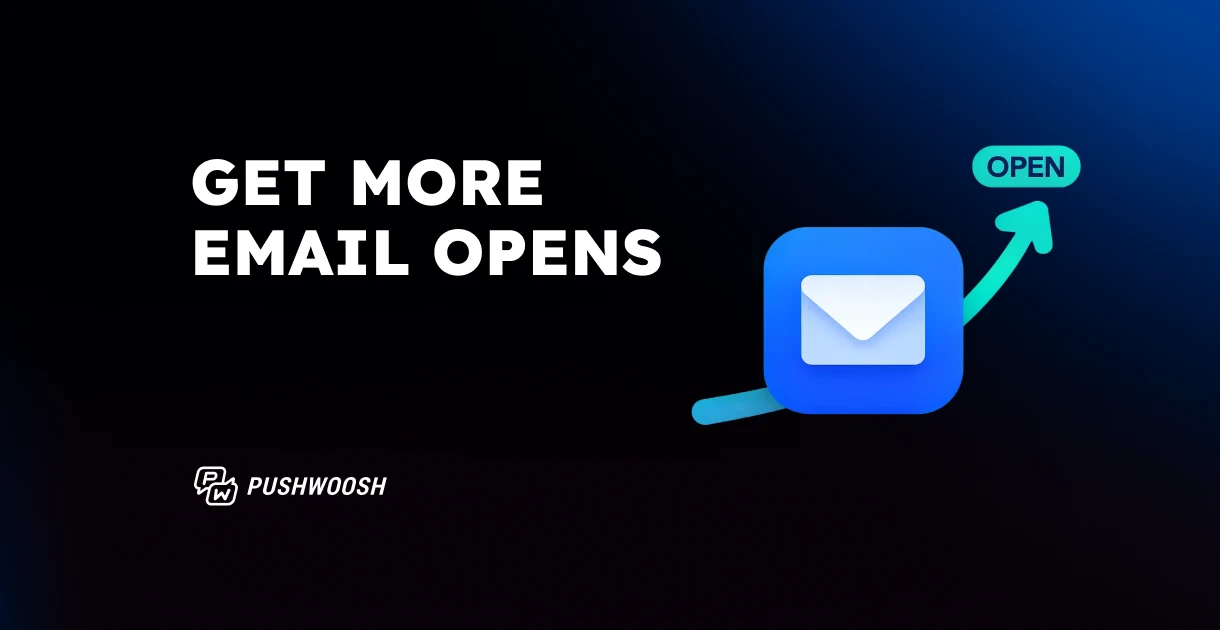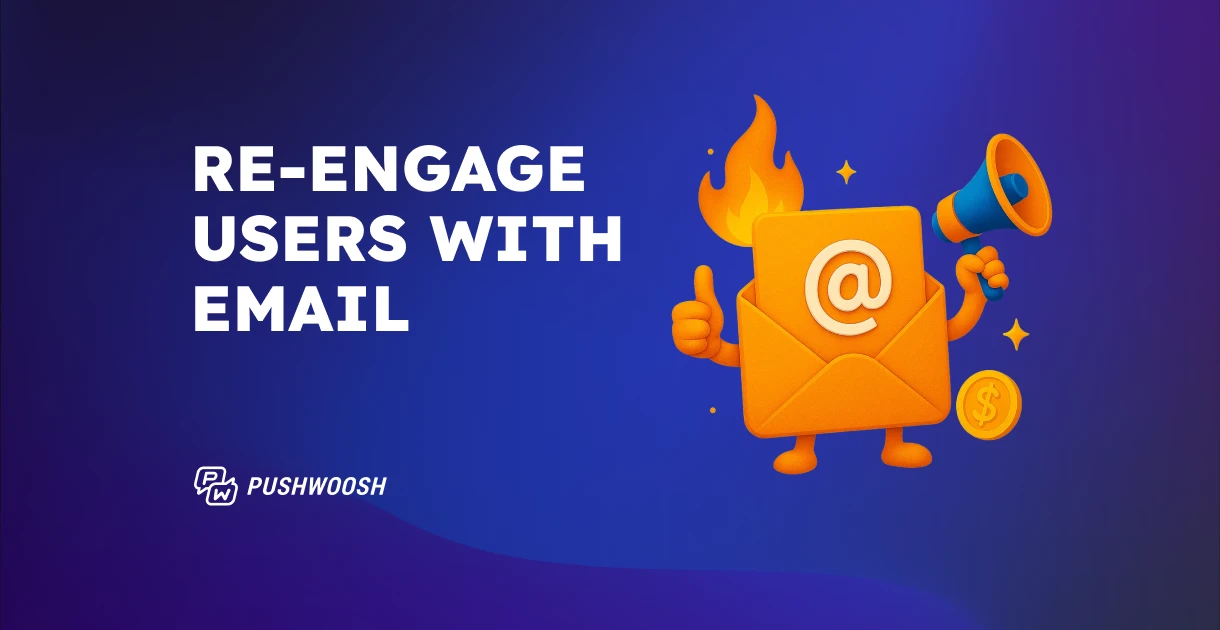iOS push notifications: The complete 2026 guide for marketers & app teams
In 2026, iOS push notifications are more dynamic and data-driven than ever. With iOS 18 updates, Apple introduced smarter “priority notifications,” enhanced Live Activities, and more refined controls over how and when users see messages — meaning mobile apps must adapt their approach.
This guide is designed for marketers and everyone on the app team who wants to understand how Apple Push Notification Service (APNs) works. We’ll explain the essentials — from iOS push notification setup and opt-in tips to design specs — and share Pushwoosh benchmarks and iOS push notification best practices to help you optimize your marketing campaigns.
iOS vs Android notifications: key differences
Both iOS and Android offer powerful push capabilities — but their systems, user permissions, and engagement results differ in meaningful ways. Understanding these differences helps teams tailor content, timing, and creative for each platform.
| Aspect | iOS | Android |
|---|---|---|
| Delivery system | Apple Push Notification Service (APNs) – Apple’s cloud-based gateway securely routes messages to user devices. | Firebase Cloud Messaging (FCM) – Google’s service manages message delivery across Android devices. |
| Opt-in model | Explicit opt-in required. Users must manually allow notifications during or after app onboarding. | From Android 13 and later, explicit permission is also required. Before Android 13, the opt-in was granted automatically by default. |
| Average opt-in rate (according to Puswoosh’s study) | ~56% | ~75% |
| Live Activities / Real-time updates | Supported (iOS 16+) – lock-screen widgets display live, dynamic content such as delivery progress or scores. | Introduced in Android 16, “Live Updates” brings similar real-time capabilities via API. |
| Rich media support | Supported – images, GIFs, videos (≤2 MB), and custom sounds. Strict size limits ensure fast delivery. | Supported – larger file sizes and flexible media options (≤10 MB for images and GIF, ≤50 MB for video/audio). |
What are iOS push notifications?
iOS push notifications are real-time short messages sent directly to users’ Apple devices — whether the app is open, running in the background, or completely closed.
They’re the most immediate touchpoint with users:
- Deliver personalized offers and updates in real time
- Re-engage inactive users or subscribers
- Encourage purchases or app usage
- Strengthen retention across the user lifecycle
When done right, push notifications can do far more than inform — they drive engagement, retention, and revenue.
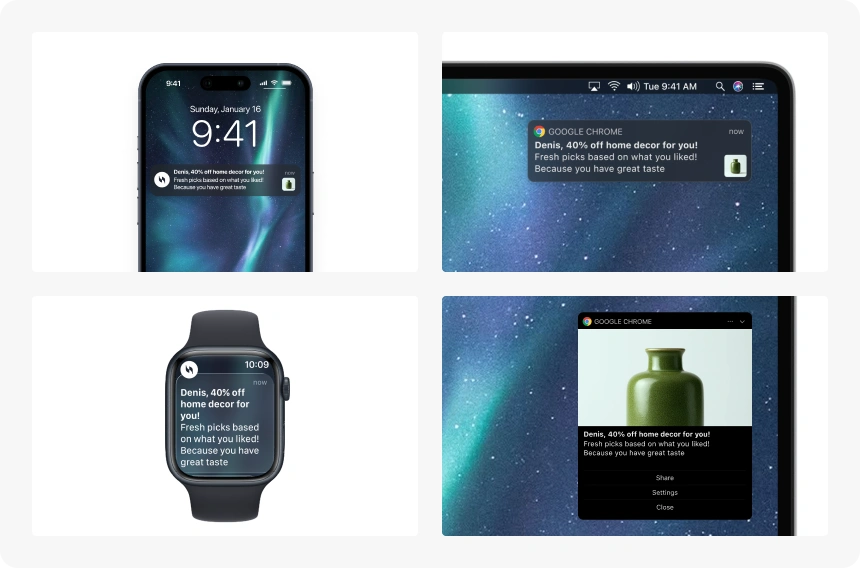
iOS notifications are permission-based, meaning users must opt in before your app can send them messages. That makes quality, timing, and perceived value crucial from the very first interaction.
How iOS push notifications work
To send notifications on iOS, apps rely on Apple Push Notification Service (APNs) — Apple’s cloud gateway that securely routes messages between your servers and users’ devices.
Here’s how it works, step by step:
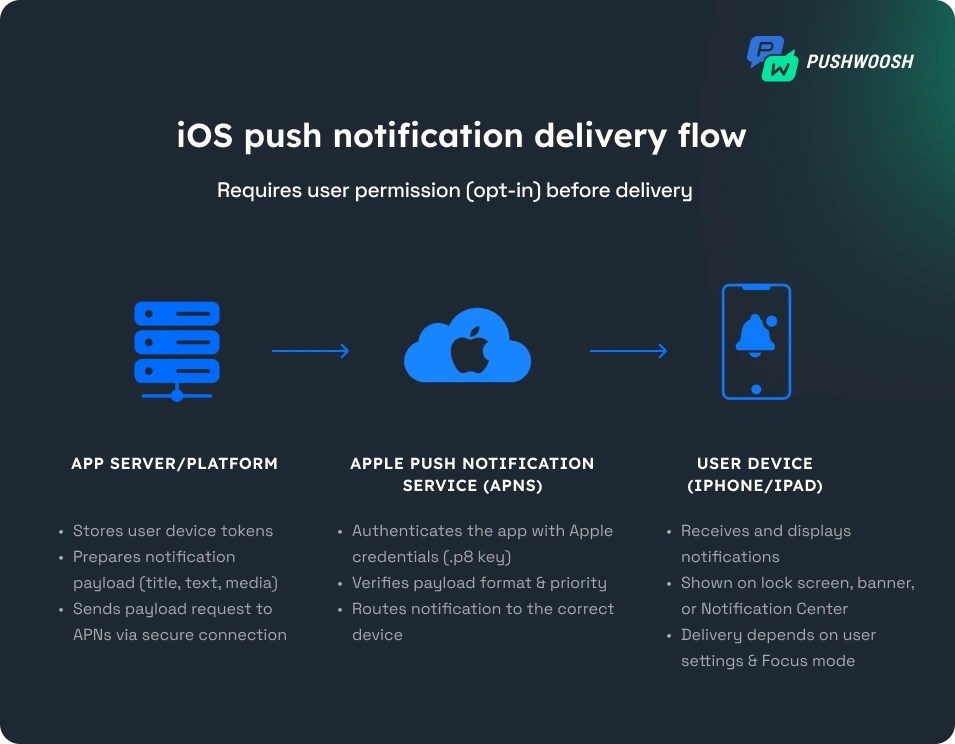
- User permission: When a user installs your app, they’re asked whether they want to receive notifications. Without this opt-in, the app cannot send pushes.
- Device token generation: Once the user allows notifications, the app communicates with APNs to generate a unique device token — an identifier that ensures each message reaches the right user and device.
- App server preparation: Your app server (or engagement platform) stores these tokens and prepares the notification payload — a small packet of data containing the title, message, media, and other details.
- Sending via APNs: The server sends the payload to APNs, which verifies it and routes it securely to the correct devices.
- Delivery to a user device: APNs deliver the notification in real time. The message appears on the lock screen, in the Notification Center, or as a banner — depending on user settings.
Key details to know:
- The payload limit for APNs is 4 KB. Keep your messages short and clear.
- APNs support two delivery priorities: immediate (time-sensitive alerts) and opportunistic (background notifications or content updates that don’t need immediate user attention).
- Notifications can include rich media such as images, videos, or custom sounds to increase engagement.
iOS push notification setup
Before you start sending notifications, make sure your app and APNs connection are properly configured.
- Register your app in the Apple Developer Console.
This step generates an App ID and enables the Push Notifications capability for your iOS project. - Create an APNs authentication key (.p8 file).
This key is used to authenticate your app with Apple’s servers. You’ll upload it to your notification provider (for example, Pushwoosh) or integrate it directly if you manage notifications in-house. - Enable push notification permissions in your app.
The app must include the appropriate code to request user permission for notifications — this triggers the system opt-in prompt. - Send your first test notification.
You can do this via the Apple console or through your engagement platform. It’s a quick way to confirm your setup works before launching real campaigns.
What’s new in iOS 18 notifications
Apple continues to refine how notifications work on iPhones and iPads. Understanding the latest updates helps you maximize engagement.
- Priority notifications
Apple’s new AI-powered “Priority Notifications” system now ranks alerts by importance.
➡️ Focus on value and personalization — relevant messages tied to real-time actions or behavior (like delivery updates or appointment reminders) are prioritized automatically.
Join the discussion 👇🏻
- Smart notification summaries
Users can now choose when grouped notifications appear — such as morning or evening summaries.
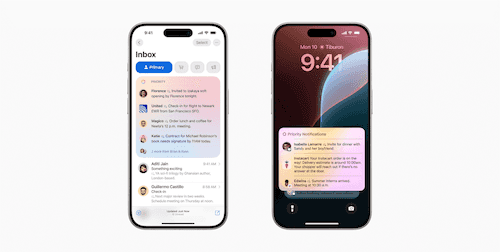
➡️ Use Pushwoosh’s Best time to send feature to align with users’ peak engagement times automatically.
Expanded Live Activities
Live Activities now update every 5–15 seconds instead of every second, as on iOS 17. While most use cases (such as delivery tracking, sports scores, and ride sharing) won’t be significantly impacted, apps requiring true second-by-second updates will need to adapt their strategies.
➡️ So, Live Activities remain ideal for delivery, transport, and sports updates, such as “Your driver is 3 minutes away” or “Game starts in 10 minutes.”
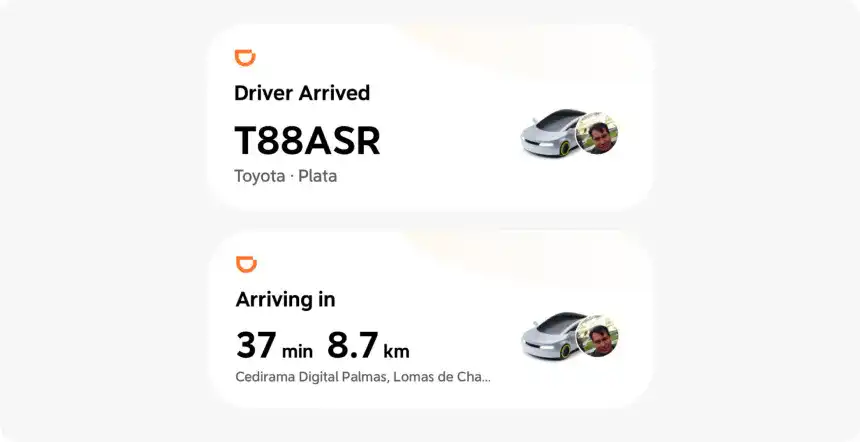
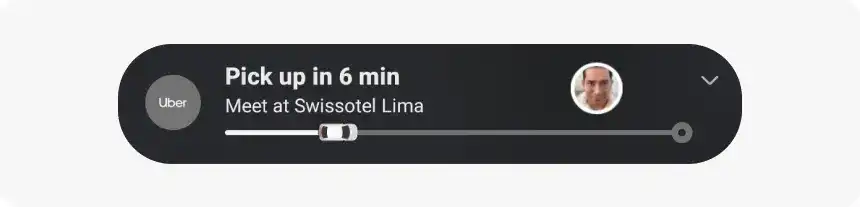
iOS push notifications design essentials
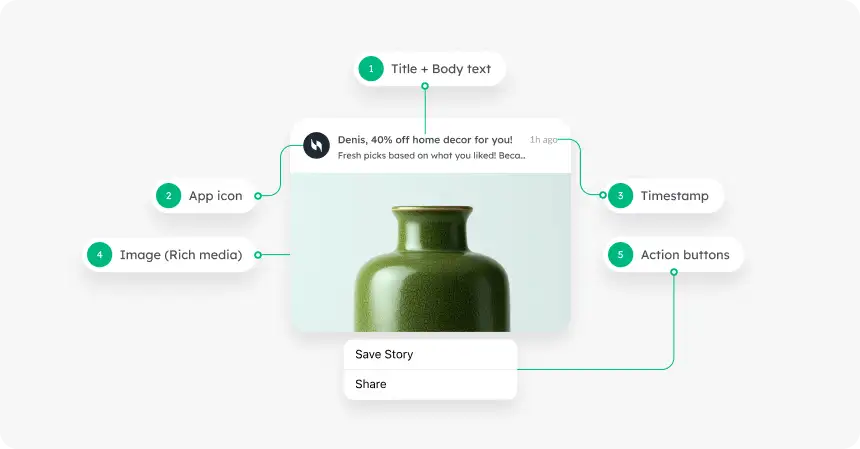
Character limits
Keep messages short, clear, and benefit-oriented.
- Title: 25–50 characters
- Message body: up to 150 characters (first 40 are most visible)
Rich media
Visual elements like images, GIFs, and videos make your push notifications stand out on users’ screens and can boost click-through rates.
Supported formats: JPEG/PNG images ≤1 MB, GIFs, or short videos (up to 2 MB).
CTAs and action buttons
Use up to four actionable buttons to encourage quick engagement. Keep them short (1–2 words) and clear.
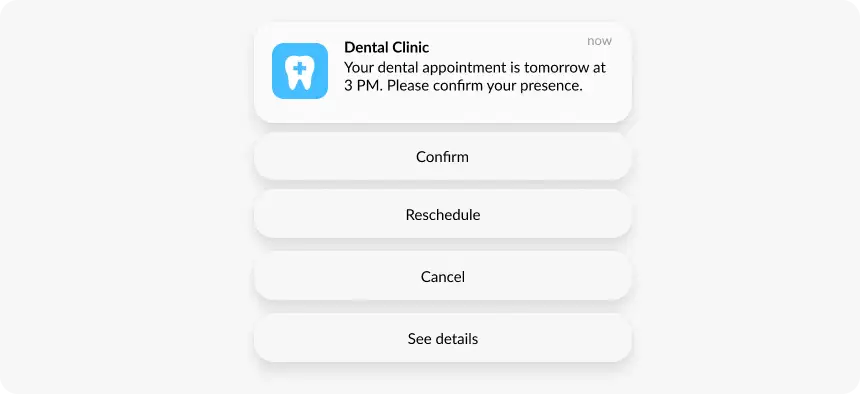
iOS push notification benchmarks (2025 data)
Pushwoosh analyzed data from over 600 apps across major industries to determine average iOS push notification opt-in and click-through rates (CTR). These metrics help you gauge where your app stands — and where it can grow.
| Industry | iOS push notification opt-in rate | iOS push notification CTR |
|---|---|---|
| E-commerce & retail | 52.78% | 3.05% |
| Fintech | 69.64% | 2.09% |
| Action games | 44.17% | 0.46% |
| Hypercasual games | 23.01% | 0.82% |
| Media & entertainment | 59.93% | 0.83% |
| News | 51.84% | 1.55% |
📊 All-industries average: Opt-in rate: 56.36%, CTR: 1.71%
💡 Insight: While Android still leads in volume and opt-in rates, iOS users show higher lifetime value (LTV) and stronger engagement once they opt-in.
iOS push notification best practices
iOS users are selective about what they allow on their lock screens — so every push you send needs to be meaningful, timely, and well-timed. These best practices combine Apple UX guidelines with Pushwoosh benchmark data to help you increase mobile engagement and conversions.
Get opt-ins early
Gaining notification permission is the first — and most important — conversion. On iOS, users must explicitly allow notifications, and this decision directly shapes your reachable audience.
While the average iOS opt-in rate is around 45% (compared to 80% on Android), with the right onboarding flow, you can easily increase this number.
Here’s how to do it:
- Show a pre-permission screen
Before Apple’s native prompt appears, use a custom in-app screen to explain the benefits of notifications. - Ask at the right moment
Don’t request permission during the first seconds of onboarding. Instead, trigger the prompt after a meaningful user action — like completing a purchase, reading a first article, or finishing setup. That is, when they clearly see what valuable information they can receive via push notifications.
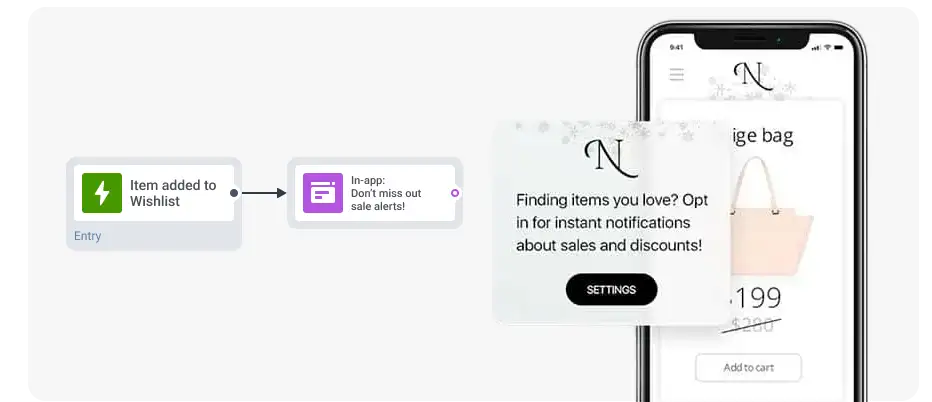
Personalize every message
Use Dynamic content to automatically tailor your push notifications with a user’s name, favorite product category, or other relevant info, ensuring every recipient gets a message that feels like it was written just for them.
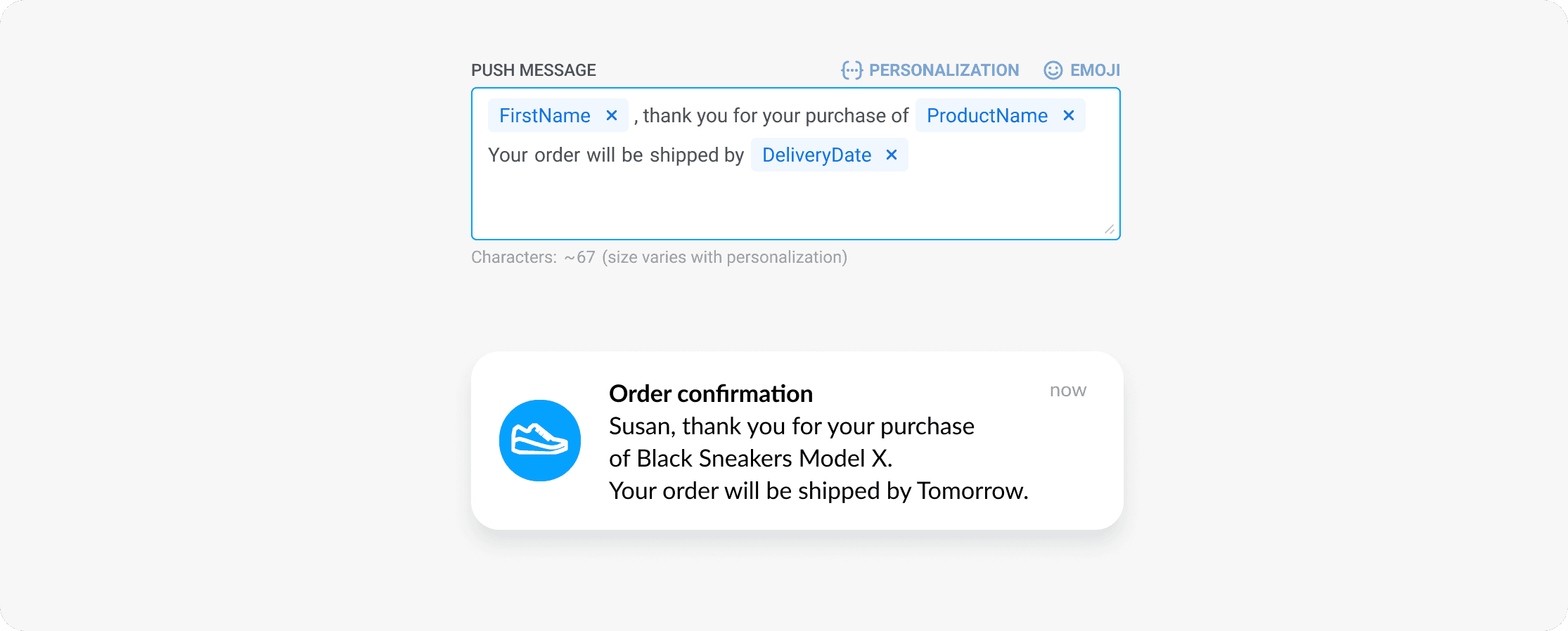
Use behavior-based automation
Set up triggers like “Added to cart,” “Product viewed”, “Subscription expiring,” or “App inactivity > 7 days” to send relevant messages to your users. Automation saves time and significantly boosts relevance.
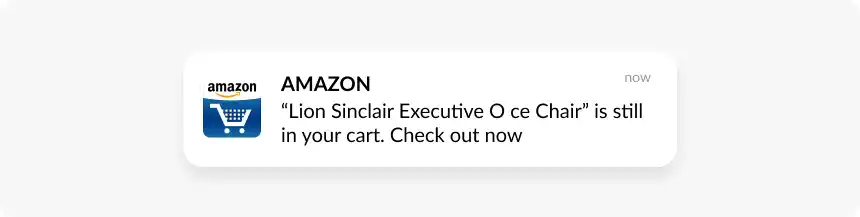
Send pushes at the right time
Timing can make or break a notification. Even the most engaging offer can fail if it reaches users while they’re asleep or inactive.
Respect user time zones: Don’t send all pushes in one global blast. Schedule delivery according to each user’s local time for higher visibility and relevance.
Avoid night-time delivery: Protect the user experience by setting a Silence period — it automatically prevents notifications from being delivered during a user’s night hours.
Automate send time: Use Pushwoosh’s Best time to send to deliver each message at the user’s individual peak activity window. This data-driven feature analyzes engagement history and sends pushes when users are most likely to interact — resulting in up to 50% higher CTR.
Add emojis & rich media
Did you know that using emojis can lift push notification CTRs by up to 10x, especially when placed in the message copy? Emojis help messages feel more human and stand out visually in a crowded notification tray.
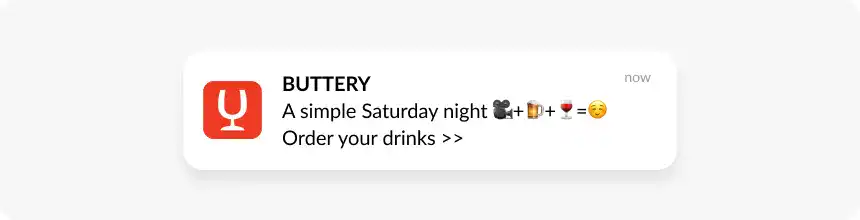
Enrich your pushes with rich media — images, GIFs, or videos — to capture attention instantly, but keep file sizes under 2 MB for smooth and fast delivery through APNs.
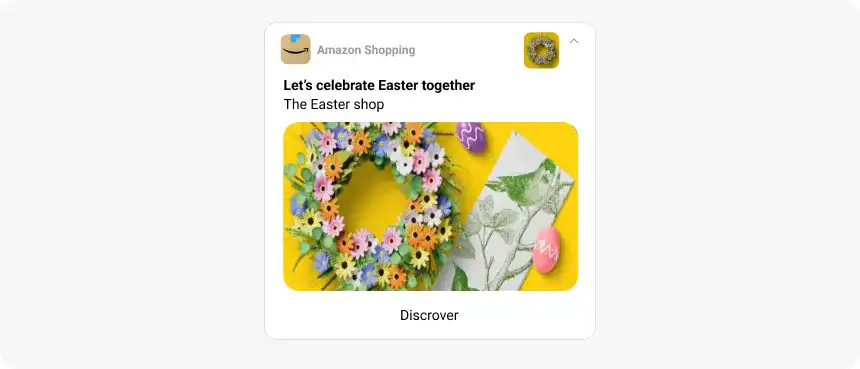
Run A/B/n tests
A/B/n testing helps you refine every element — from title and copy to visuals and CTAs. Track performance metrics like CTR and conversions to understand what resonates with your audience. Continuous testing turns small optimizations into long-term growth.
Pushwoosh — the best Apple push notification service
Automate high-converting iOS push notifications with Pushwoosh — an all-in-one customer engagement platform built to simplify and scale your marketing campaigns:
✅ Omnichannel: Manage push notifications in iOS and Android, in-app messages, email, SMS, and WhatsApp from one place.
✅ Marketer-friendly tools: Use a no-code Customer Journey Builder and advanced segmentation.
✅ Best-in-class deliverability: Pushwoosh stays fully up-to-date with Apple Push Notification Service (APNs) protocols, ensuring reliable and secure message delivery.
✅ Real-time analytics: Track CTR, conversions, opt-in rates, and retention uplift to measure true impact.
✅ AI optimization: Craft message copy, automate localization, generate user segments, design journeys, and get instant campaign insights with Pushwoosh AI Assistant.
FAQ
How do I send push notifications on iOS?
To send iOS push notifications, your app must be registered with APNs and configured with an authentication key. Once connected, you can send iOS push alerts using a customer engagement platform like Pushwoosh, which handles automation without coding.
What is the Apple Push Notification Service (APNs)?
APNs is Apple’s secure cloud gateway that routes push notifications from your app server to user devices. It ensures reliable, encrypted delivery of iOS pushes.
What’s the difference between APNs and FCM?
APNs (Apple Push Notification Service) is Apple’s system for delivering push notifications to iOS, macOS, and watchOS devices.
FCM (Firebase Cloud Messaging) is Google’s equivalent for Android. Both perform similar functions but differ in configuration, payload size limits, and platform-specific delivery logic.
What is the character limit for iOS push notifications?
Apple recommends keeping titles under 50 characters and message bodies under 150 characters to avoid truncation.
Can I add images or videos to iOS push notifications?
Yes — you can enrich your iOS pushes with images, GIFs, or short videos up to 1–2 MB in size. Visual content can increase CTR, especially when combined with emojis or personalized offers.
What are iOS Live Activities?
A Live Activity is a real-time notification feature on iOS that keeps users updated directly from their Lock Screen. It’s ideal for ongoing events — like tracking deliveries, viewing sports scores, or monitoring rides — and is supported starting from iOS 16.
How do I track iOS push notification performance?
Use analytics tools or all-in-one platforms like Pushwoosh to measure key metrics such as open rates, CTR, opt-ins, drop-offs, and conversions.